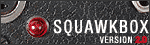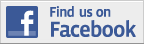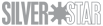I have a question and I hope you can help. I’m wondering if it is possible to remove a specific color from an image…
What I’m trying to do is take a photo of one of my models in front of a “green-screen.” I’d like to be able to remove that background color so that only the image of my kit remains. Now I know I could go in and try to outline the kit manually, but I figure there has to be a better way of doing it.
I’m using photoshop 7…but if you know how to do it in a different version, please tell me anyway and maybe I’ll be able to figure it out.
Thanks in advance gang!
CHEERS!
-scott