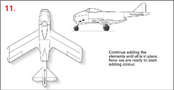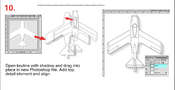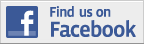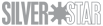1⁄35Making Your Own Camouflage Profiles
8
Comments
Phase 3. PHOTOSHOP
1. Open a new file in Photoshop at 20cm x 20 cm setting the background colour as white.2. Open from Photoshop the .eps file of the top outer key with shadow. Drag the image onto your new white background file. Adjust position to your liking.
3. Add the top detail in the same way and position exactly over the top outer key with shadow. PICTURE 10.
4. Continue by adding the side detail key image and the side outer key until all main elements are in place. PICTURE 11.
5. Make sure at this stage to save the file. Then make sure the top shadow key is below the top detail key image and likewise the side outer key is below the side detail image. You can adjust this in the layers panel.
6. Now we can start adding colour. To mix colours, click on the colour square in the tool box and a colour selector panel will open. Here you can pick a colour and adjust it using the cyan, magenta, yellow and black percentage bars. When you are happy with the colour, in this case a representation of RLM 76, click out and the selected colour will be in the top colour square in the toolbox. PICTURE 12.
7. Having made sure the top outer shadow key is below the top detail layer, highlight the layer of the outer shadow key in the layers panel. Now select the magic wand tool and click over the top profile image. The outer edge of the aircraft shape should now start pulsing with a dotted line.
8, Now select the airbrush tool and adjust the brush size and pressure and start spraying.
9. When happy with the first colour, mix, in this case RLM 82, and apply. Follow this by adding a mixed RLM 81.
Carry out the same procedures with the side key elements. PICTURES 13 and 14.
10. Once all the main colours have been applied to your satisfaction we are ready to add shading, detail and markings. PICTURE 15.
11. Canopy.
Select the top detail layer in the layers panel. Then click over the glazed areas of the canopy with the magic wand tool. You can highlight more than one area by holding down shift while you click with the magic wand. Then go to the paths panel and click on “make selection”. Now using the airbrush colour the canopy. On the top view some of the dark cockpit interior would show through so I blow in some very dark blue/grey on the right side and white on the left side. Add a touch of light blue for effect. SAVE.
(If the magic wand does not highlight the desired areas, re-open the corresponding .eps file and drag the image again onto the piece being worked on and try again). Repeat for side profile canopy but use lighter shades.
12. Exhaust.
First select the top detail layer and this time select the pen nib path tool and draw out the area then adjust with the path arrow tool then go to the path panel and select “make selection” and colour in.
13. Coloured Band.
Do this the same way as for exhausts.
14. Insignia and Markings.
Any markings you make in Freehand export individually as .eps files and open in photoshop and drag onto the main work piece. Adjust size and angle to suit.
15. Make colour swatches in Freehand and export as .eps file and place on master artwork as before.
16. Crop area to suit and flatten image. PICTURE 16
Note: If anyone tries this and gets stuck, I'm always available and will help all I can.
Comments
Thanks for the intro Merlin.
Again, if anyone has a go and needs a bit of help, just let me know.
Cheers
Peter
:-)
JUL 16, 2004 - 02:04 PM
Hi Peter
Welcome back! I hope you've had a great holiday!
All the best
Rowna
JUL 16, 2004 - 03:29 PM
Peter, great stuff, thanks for taking the time. Believe it or not I was contemplating having a go, now I have no excuses. It would make planning colour schemes, for my 2 Ta 183's much easier :-)
Mal
JUL 17, 2004 - 05:41 PM
Thanks to all....
Well....Mal I thought you'd succumb sooner than later...lol...and two Ta 183's....whow.
And thanks Shonnen. You'll have to pm me again as I didn't recieve your message.
Cheers
Peter
:-)
JUL 17, 2004 - 06:18 PM
I have been trying to do this myself without any success. Thanks for writing this article it is just what I needed. Great job.
cheers,
Bryan
JUL 18, 2004 - 10:09 AM
Good luck Bryan.
Hope the article helps.
I'm available if you need a hand.
Cheers and thanks.
Peter
JUL 18, 2004 - 02:34 PM
Copyright ©2021 by Peter Allen. Images also by copyright holder unless otherwise noted. The views and opinions expressed herein are solely the views and opinions of the authors and/or contributors to this Web site and do not necessarily represent the views and/or opinions of AeroScale, KitMaker Network, or Silver Star Enterrpises. Images also by copyright holder unless otherwise noted. Opinions expressed are those of the author(s) and not necessarily those of AeroScale. All rights reserved. Originally published on: 2004-07-16 00:00:00. Unique Reads: 15436